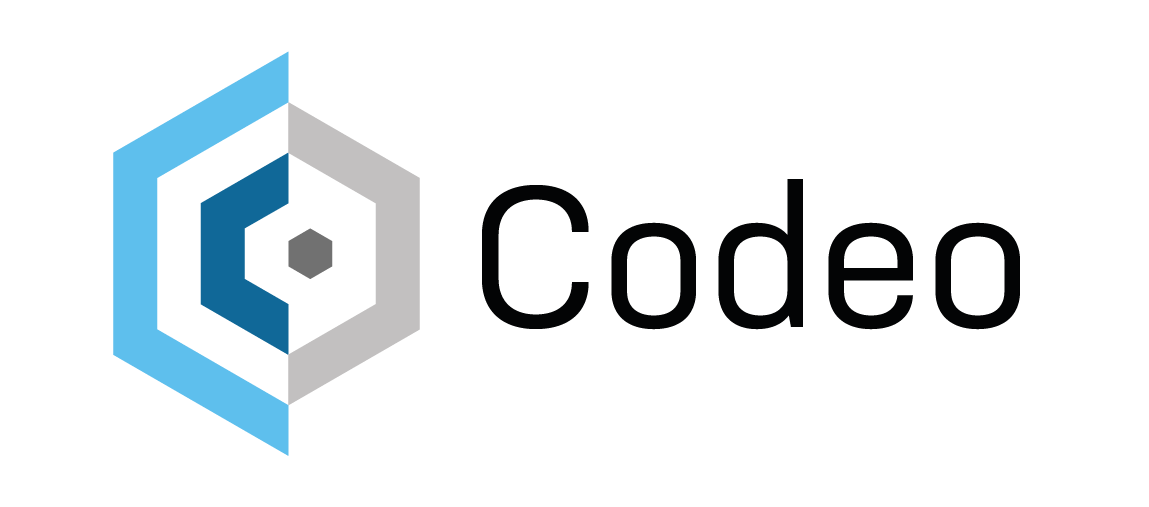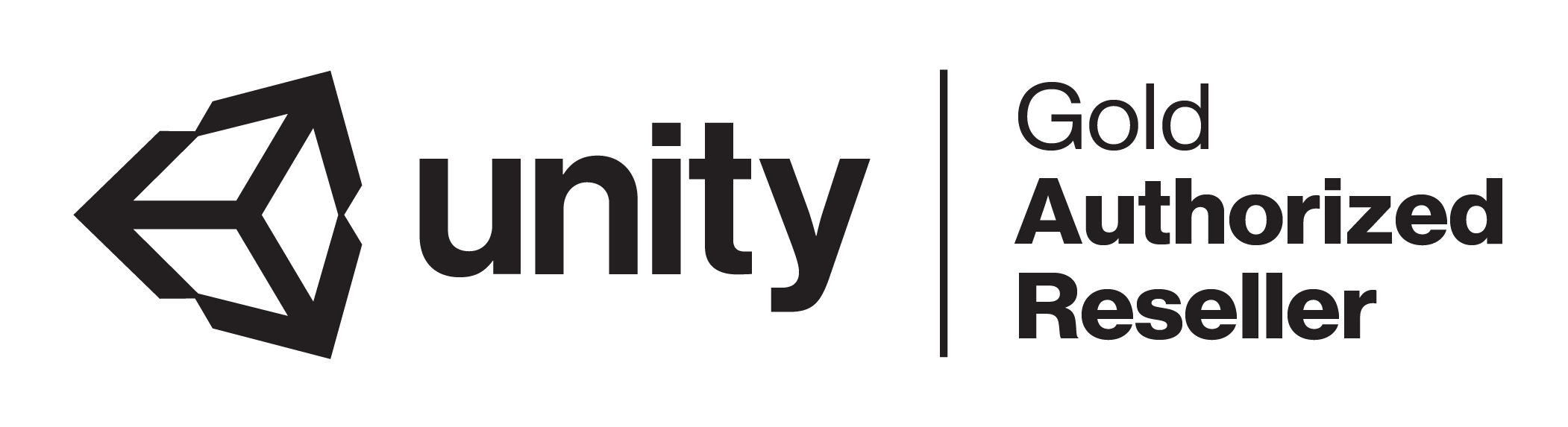In this workshop, we’ll introduce you to the process of importing common design asset formats, such as Alias Studio data, using PiXYZ Plugin. With PiXYZ Plugin, you will learn how to optimize meshes, group objects according to type, and automatically generate Prefabs.
Once the assets have been imported, you will then learn how to set up HDRP materials and lighting in preparation for high-quality renders and design visualizations.
By the end of this workshop, you will be able to properly import and configure assets using PiXYZ Plugin, and use them to create simple, beautifully rendered scenes in Unity.
Learning Objectives and Outcomes
- Define how Unity can be used to improve visualization production pipelines
○ Identify ways in which existing technical skillsets transfer to Unity
○ Describe requirements for converting current pipelines to Unity
○ Explain a real-time workflow methodology to teams
○ Define the HD Render pipeline and how it is used to produce high fidelity imagery in Unity
-
Work with assets from common Digital Content Creation Tools such as Alias
○ Use the PiXYZ plugin to import and configure high-resolution vehicle meshes for design evaluation.
○ Use the PiXYZ Plugin to automatically optimize vehicle meshes.
-
Develop real-time visualization-ready scenes in the Unity engine.
○ Navigate in the Unity editor to efficiently and rapidly to produce realistic real-time environments
○ Import and configure assets for constructing scene environments.
○ Set up and configure a High Definition Rendering Pipeline (HDRP) project.
-
Create, edit, assign and modify materials to create realistic models and visual environments.
○ Identify Material settings for project assets.
○ Configure imported materials to work with HDRP.
○ Create and configure custom materials for the scene environment.
-
Use lighting to create realistic scenes.
○ Configure scene lighting using Global Illumination for Real-time lighting scenarios.
○ Create Reflection Probes to simulate realistic scene reflection.
○ Identify light types such as Point Lights to use throughout the scene.
Activities
● Introduction: Workshop Overview and Learning Action Plan
● Activity 1: Unity Project Creation and Navigation
● Activity 2: Installing PiXYZ Plugin
● Activity 3: Importing an Asset with PiXYZ Plugin
● Activity 4:Fine Tuning the Imported Mesh with the Toolbox and RuleEngine
● Activity 5: Creating and Applying Materials
● Activity 6: Lighting a Scene
● Conclusion: Updating your Learning Action Plan and next steps
What to Bring
● This workshop requires the instructor and participants to have a computer which runs
Unity 2018.3 and the PiXYZ plugin. You will also need a mouse.